In recent years, artificial intelligence (AI) has become an integral part of the user experience across social media platforms, including Facebook, WhatsApp, and Instagram. Meta, the parent company of these platforms, has been at the forefront of implementing AI to enhance user engagement, streamline interactions, and improve overall platform performance. From AI-generated suggestions to content moderation, Meta AI has a broad impact on how we use these platforms.
However, not everyone is enthusiastic about AI’s pervasive presence in their digital lives. Whether it’s for privacy reasons, reducing digital interference, or simply preferring a more “human” interaction online, many users are looking for ways to limit or turn off AI features on these platforms.
This guide will walk you through the steps to How to Turn Off Meta AI in 2024 on Facebook, WhatsApp and Instagram.
Understanding Meta AI
Before we delve into how to manage or turn off Meta AI, it’s important to understand where AI is utilized within these platforms. Meta’s AI is embedded in various features across Facebook, WhatsApp, and Instagram, such as:
- Content Recommendations: AI algorithms suggest friends, groups, or pages based on your interests and activity.
- Ad Targeting: AI analyzes your behavior to show you personalized advertisements.
- Chatbots: AI-powered chatbots and virtual assistants help users with tasks or respond to customer inquiries.
- Facial Recognition: AI can identify people in photos and videos, tagging them automatically.
- Moderation Tools: AI scans for and removes harmful content such as hate speech, nudity, or fake news.
While these features may offer convenience, they also raise concerns about privacy, data collection, and user autonomy. So, let’s break down how you can control Meta AI on each of these platforms.
How to Turn Off Meta AI on Facebook?
Facebook, being Meta’s flagship platform, is rich in AI-powered features. Here’s how you can reduce or turn off some of the AI-driven functionalities:
1. Turning Off Facial Recognition
Facebook’s facial recognition system is one of the most widely known AI features on the platform. It’s used to automatically suggest tags in photos and videos. If you find this intrusive, you can disable it.
Steps
- Open Facebook and log in.
- Click on the downward arrow in the top-right corner of the screen (desktop) or open the menu on mobile.
- Select Settings & Privacy, then go to Settings.
- Scroll down to Face Recognition.
- Click Edit and choose No to turn off face recognition.
By doing this, Facebook will no longer automatically recognize your face in photos or suggest tags.
2. Ad Personalization
AI plays a major role in the ads you see on Facebook, which are tailored based on your browsing history and activity on the platform. To reduce AI-driven ad personalization:
Steps
- Go to Settings & Privacy, then select Settings.
- Scroll down to Ads.
- Under Ad Settings, you’ll find options like Ads based on data from partners, Ads based on your activity on Facebook Company Products, and Ads that include your social actions.
- You can toggle these settings to limit the personalization of ads. While this won’t completely turn off ads, it will stop Facebook from using AI to personalize them based on your behavior.
3. Adjusting News Feed Preferences
Facebook uses AI to curate your News Feed, showing you posts from people, groups, and pages it thinks you’ll be most interested in. While you can’t completely turn off AI curation, you can manually adjust your preferences to see more of what you want.
Steps
- From your News Feed, click the three dots next to any post.
- Select Why am I seeing this post?.
- Adjust your preferences by unfollowing or hiding certain posts, or go to News Feed Preferences in your settings to choose who or what you want to see more of.
While these steps won’t turn off AI entirely, they’ll give you more control over what content you see.
4. Limiting Location Tracking
Facebook’s AI also uses your location data to show relevant ads and posts. To limit this:
Steps
- Go to Settings & Privacy, then select Settings.
- Scroll down to Location.
- You can turn off location tracking or set it to only track while using the app, depending on your preference.
How to Turn Off Meta AI on WhatsApp?
WhatsApp, though more focused on messaging, still employs AI for features like suggested replies, chatbots, and media sharing. Here’s how you can control some of these AI functionalities:
1. Disable Suggested Replies
WhatsApp uses AI to offer suggested replies based on the context of your conversations. If you don’t find these suggestions useful, you can turn them off.
Steps
- Currently, there is no direct setting to turn off suggested replies in WhatsApp. However, you can ignore the suggestions or use a third-party keyboard app that doesn’t offer AI-powered suggestions.
2. Opt-Out of AI-Powered Ads on WhatsApp Business
If you use WhatsApp Business, Meta may use AI to analyze your interactions and offer targeted ads. You can manage your preferences:
Steps
- Go to Settings in the WhatsApp Business app.
- Navigate to Account Settings, then Privacy.
- Here, you can opt out of personalized ads based on your interactions with businesses.
3. Managing Data Sharing with Facebook
WhatsApp shares some data with Facebook, including your phone number and usage patterns, which helps Meta’s AI deliver more personalized ads and content across its platforms. To limit this data sharing:
Steps
- Go to Settings in WhatsApp.
- Navigate to Account.
- Under Share my account info, you can turn off this setting to stop sharing data with Facebook for ad purposes.
4. Turn Off Chatbot Interactions
AI-powered chatbots are increasingly common in WhatsApp Business accounts. While you can’t directly turn off chatbots, you can choose to ignore them or block specific business accounts if you find them intrusive.
How to Turn Off Meta AI on Instagram?
Instagram, another Meta-owned platform, heavily relies on AI for its Explore page, Stories, and ad placements. Here’s how to manage AI features on Instagram:
1. Manage Explore Page Recommendations
AI curates the content on your Instagram Explore page, showing posts that it believes you’ll enjoy based on your activity. To adjust or reset these recommendations:
Steps
- Open Instagram and go to the Explore page (the magnifying glass icon).
- Tap on a post you don’t want to see, then select the three dots in the upper-right corner.
- Choose Not Interested. Instagram will use this input to refine its AI recommendations over time.
Alternatively, you can go to Settings and clear your search history to reset the Explore page.
2. Ad Personalization on Instagram
Like Facebook, Instagram uses AI to show you personalized ads. You can reduce the personalization by adjusting your ad settings.
Steps
- Go to Settings, then select Ads.
- Here, you’ll find options to manage ad preferences and limit personalization based on your activity.
3. Disable AI-Powered Filters
Instagram’s AI-powered filters, particularly those for Stories and Reels, analyze facial features and suggest enhancements. If you’d prefer to avoid these, simply choose not to use AI-powered filters when posting content.
4. Turn Off Activity Status
AI tracks your activity on Instagram, including when you were last online, to offer suggestions or show relevant posts. To limit this:
Steps
- Go to Settings, then Privacy.
- Under Activity Status, you can toggle this feature off so that Instagram doesn’t track when you’re active.
Privacy Concerns and AI
Meta’s AI offers a range of convenient features, but for those who prioritize privacy and control over their data, it can feel invasive. The more data AI has, the more personalized (and potentially intrusive) the experience becomes. While you may not be able to turn off AI completely on Facebook, WhatsApp or Instagram, you can reduce its influence by adjusting settings and limiting data sharing.
Key Considerations:
- Personalization vs. Privacy: While AI helps tailor content, ads, and interactions, it does so by analyzing vast amounts of personal data. Limiting AI features often means reducing the personalization of your experience.
- Content Curation: AI-driven algorithms curate what you see, but you have the power to influence this by adjusting preferences or providing feedback on the content you dislike.
- Ad Targeting: Ads are a core part of these platforms’ business models. Limiting AI’s role in ad targeting may reduce the relevancy of ads, but it also offers more privacy.
Conclusion
Meta AI is deeply embedded in Facebook, WhatsApp, and Instagram, enhancing user experiences but also raising concerns about privacy and autonomy. By following the steps outlined above, you can regain some control over how AI interacts with your data on these platforms. While you may not be able to turn off Meta AI entirely, these adjustments can help create a more customized and privacy-conscious social media experience.
FAQs
Q – Can I completely turn off AI on Meta platforms?
Ans – No, Meta’s platforms rely heavily on AI for core functionalities. However, you can limit the scope of AI’s influence by adjusting privacy and personalization settings.
Q – Does limiting AI affect my experience on these platforms?
Ans – Limiting AI may result in less personalized content and ads, but it can offer greater privacy and control over what you see.
Q – Are there any risks to turning off AI features?
Ans – Reducing AI’s influence may cause less accurate content suggestions or slower responses in customer support via chatbots. However, these trade-offs are often outweighed by enhanced privacy.
Also Read –
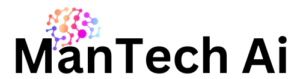

Pingback: How to Chat with Meta AI