GitHub Copilot has been making waves in the developer community since its launch. As an AI-powered coding assistant, it has the potential to reshape how developers write and think about code. In this blog post, we’ll give a complete information about GitHub Copilot, exploring its features, benefits, limitations and its impact on the future of software development. We’ll break this discussion into sections for clarity, so whether you’re a seasoned developer or just getting started, you’ll gain valuable insights into how the Copilot can enhance your coding experience.
What is GitHub Copilot? A complete guide
GitHub Copilot is an AI-powered coding assistant developed by GitHub in collaboration with OpenAI. It is designed to help developers write code faster and more efficiently by suggesting entire lines or blocks of code in real-time, right within the code editor. It supports a variety of languages including JavaScript, Python, TypeScript, Ruby, Go and more.
At its core, Copilot is powered by OpenAI’s Codex, a Large Language Model trained on billions of lines of code from public repositories, documentation and other sources. This extensive training allows it to generate context-aware code snippets, functions and even complex algorithms based on the input it receives from the developer.
A New Way of Programming
In the traditional way of programming, a developer types every line of code manually, referring to documentation or examples when needed. GitHub Copilot changes this dynamic by offering suggestions as you type almost like a pair-programming partner. It can autocomplete functions, generate repetitive boilerplate code and even solve more intricate problems by suggesting logical solutions based on the context of the code.
How to install GitHub Copilot
Using GitHub Copilot is straightforward. It is available as an extension for popular code editors such as Visual Studio Code (VS Code) and Neovim. After installing the extension you log in with your GitHub account and Copilot starts working immediately, observing the code you write and suggesting completions in real-time.
Setting Up GitHub Copilot in Visual Studio Code
- Install the Extension: Open Visual Studio Code, navigate to the Extensions tab, and search for “GitHub Copilot.” Install the extension from GitHub.
- Sign In: Once installed, you’ll be prompted to sign in with your GitHub account. If you have access to GitHub Copilot (via a subscription or trial), it will activate automatically.
- Start Coding: After setup, begin typing code in any supported language, and GitHub Copilot will start offering suggestions. You can accept its suggestions by pressing the
Tabkey.
This simple setup opens the door to a powerful new way of writing code.
Setting Up GitHub Copilot in Neovim
Setting up GitHub Copilot in Neovim requires several steps, including installing a Copilot plugin and ensuring that your Neovim configuration is compatible. Here’s a step-by-step guide to help you integrate GitHub Copilot into Neovim –
Prerequisites
- Neovim Version: Ensure you have Neovim 0.6.0 or higher. You can check your version using:
nvim --version- Node.js: GitHub Copilot’s Neovim plugin requires Node.js to run. You can check if Node.js is installed with:
node --versionIf it’s not installed, download and install it from the official Node.js website.
- Plugin Manager: You need a plugin manager for Neovim, such as
vim-plug,packer.nvim, ordein.vim. For this guide, we’ll usevim-plug.
Step 1: Install the GitHub Copilot Neovim Plugin
To install GitHub Copilot in Neovim, use a plugin manager like vim-plug. Here’s how to set it up:
- Open your Neovim configuration file. This is typically located at
~/.config/nvim/init.vimor~/.config/nvim/init.luaif you use Lua configuration.
nvim ~/.config/nvim/init.vim- Add the following lines to install the
github/copilot.vimplugin:
call plug#begin('~/.config/nvim/plugged')
Plug 'github/copilot.vim'
call plug#end()If you use Lua (init.lua), the configuration would look something like this:
vim.cmd [[
call plug#begin('~/.config/nvim/plugged')
Plug 'github/copilot.vim'
call plug#end()
]]- Save the file and exit.
- Install the plugin by opening Neovim and running:
:PlugInstallIf you use packer.nvim or another plugin manager, adapt the plugin installation steps accordingly.
Step 2: Authenticate GitHub Copilot
- Open Neovim and run the following command to initiate the Copilot authentication process:
:Copilot setup- This command will generate a URL in the command line. Copy the URL and open it in your web browser. It will take you to GitHub’s authorization page where you can log in and authorize GitHub Copilot for your account.
- After authorizing Copilot, you’ll receive a one-time code to complete the setup. Copy this code.
- Return to Neovim and enter the one-time code as prompted to finalize the authentication process.
Step 3: Using GitHub Copilot in Neovim
Once setup is complete, Copilot will start providing code suggestions as you type. Here’s how to make the most of Copilot in Neovim:
- Accepting Suggestions: When Copilot makes a suggestion, you can press
Tabto accept it. - Cycle Through Suggestions: If Copilot has multiple suggestions, press
Alt-]to see the next suggestion andAlt-[to go back to the previous one. - Dismiss a Suggestion: To dismiss a suggestion, simply continue typing or press
Esc.
Step 4: Customizing GitHub Copilot in Neovim
You can customize GitHub Copilot’s behavior by adding configurations to your init.vim or init.lua. Here are some common customizations:
- Disable Copilot for Certain File Types:
let g:copilot_filetypes = {
\ 'javascript': v:true,
\ 'python': v:true,
\ 'markdown': v:false,
\ }In Lua:
vim.g.copilot_filetypes = {
javascript = true,
python = true,
markdown = false,
}- Change the Key Bindings: You can remap the default key bindings for Copilot:
imap <silent><script><expr> <C-J> copilot#Accept("\<CR>")This remaps the key to accept Copilot’s suggestion with Ctrl-J.
Step 5: Updating and Troubleshooting
- To update the Copilot plugin, run the following in Neovim:
:PlugUpdate- If you encounter issues, verify your Neovim, Node.js versions, and ensure the Copilot plugin is installed correctly. You can also check for errors by reviewing Neovim’s logs at
~/.config/nvim/log.
By following the above steps you can easily setup Github Copilot in Neovim. With Copilot in Neovim, you can significantly speed up your coding process by leveraging AI-powered suggestions, making it an excellent tool for both beginners and experienced developers.

Key Features of GitHub Copilot
GitHub Copilot comes packed with features that aim to assist developers in various coding tasks. Here we are dealing with some of its most notable capabilities:
1. Code Completion
One of Copilot’s primary functions is to autocomplete code. As you type, it can suggest not just single words or functions but entire lines or blocks of code. For instance, if you begin writing a function to sort a list in Python, Copilot might automatically suggest the rest of the code required to complete that function.
This functionality is especially useful for repetitive tasks or boilerplate code. It helps reduce syntax errors and accelerates development, allowing you to focus more on solving complex problems.
2. Contextual Code Suggestions
Copilot doesn’t just offer random code snippets; it analyzes the context of what you’re writing. It looks at variable names, comments, and the surrounding code to provide relevant suggestions. For example, if you’re writing a function to handle a list of user data, Copilot will understand the context and offer suggestions related to data manipulation, filtering, or iteration.
3. Writing Documentation
Documenting code is often overlooked but is essential for code maintainability. Copilot can help generate docstrings and comments for functions and classes based on the code you write. It can provide brief descriptions of what a function does, its parameters, and its return values.
4. Testing Code
Writing tests can be cumbersome and time-consuming. GitHub Copilot can assist in writing unit tests by analyzing the code and suggesting potential test cases. While it won’t replace the need for thorough manual testing, it can significantly reduce the time spent writing boilerplate test code.
5. Multi-Language Support
Copilot supports a wide array of programming languages. Whether you’re working with front-end languages like JavaScript and TypeScript, back-end languages like Python, Java, and Ruby, or even scripting languages like Bash, Copilot can provide relevant suggestions. This makes it a versatile tool for developers working on full-stack applications.
Benefits of Using GitHub Copilot
Now that we’ve explored the core features of GitHub Copilot, let’s discuss the benefits it brings to the development process.
1. Increased Productivity
By providing real-time suggestions, Copilot helps you write code faster. It reduces the time spent on repetitive tasks like writing boilerplate code or implementing common algorithms. As a result, you can focus more on designing solutions, solving problems, and building features.
2. Learning Aid for New Developers
Copilot can serve as an educational tool for developers who are new to a language or framework. By observing Copilot’s suggestions, new developers can learn the correct syntax, discover best practices, and explore new libraries and methods they might not have known existed.
3. Enhanced Code Quality
By providing context-aware suggestions, Copilot helps reduce syntax errors and potential bugs. While it doesn’t replace the need for manual code review or testing, it acts as an extra layer of assistance, helping developers write cleaner, more error-free code.
4. Less Cognitive Load
Developers often face cognitive overload when juggling between writing code, referring to documentation, and searching for examples online. Copilot alleviates this burden by bringing context-aware suggestions directly into the code editor, streamlining the development process and allowing you to stay focused on the task at hand.
What is GitHub Copilot used for?
GitHub Copilot is used to accelerate the coding process, improve code quality, assist with learning new coding concepts and reduce the time spent on repetitive tasks. Also, it provides valuable suggestions directly within the developer’s editor. Here’s a breakdown of its primary uses:
1. Code Autocompletion
GitHub Copilot provides suggestions to complete lines of code or even entire functions. As you type, it predicts what you might want to write next, saving time on repetitive coding tasks and reducing syntax errors.
2. Generating Boilerplate Code
Many coding tasks involve writing repetitive code, such as defining classes, creating data structures, or implementing common algorithms. Copilot can generate this boilerplate code based on the context, letting developers focus on more complex, creative aspects of their projects.
3. Learning New Libraries and APIs
When using unfamiliar libraries, APIs, or frameworks, Copilot can offer code suggestions that demonstrate their use. This can help developers learn new tools quickly by providing examples and best practices right in the editor.
4. Writing Documentation
Copilot can assist in creating comments and docstrings for functions, classes, or code blocks, helping to document the codebase. It analyzes the surrounding code to suggest relevant documentation that explains what the code does, its parameters, and return values.
5. Writing Unit Tests
Developers often spend a lot of time writing tests to ensure code reliability. Copilot can suggest unit test code based on the implementation, reducing the effort required to set up basic test cases and providing a starting point for more thorough testing.
6. Generating Code from Comments
Copilot can generate code based on natural language comments. By describing the functionality you want in plain English (or another supported language), Copilot can interpret this and provide code suggestions, allowing for a more intuitive way to develop.
7. Exploring Different Solutions
If you’re unsure about the best way to implement a particular function or algorithm, Copilot can offer multiple suggestions based on its vast training data. This provides an opportunity to explore different coding approaches and potentially learn new techniques.
8. Multi-Language Support
Copilot supports many programming languages, including Python, JavaScript, TypeScript, Go, Ruby and more. This makes it a versatile tool for developers working on different parts of a project, whether it’s front-end, back-end, or scripting tasks.
9. Error Reduction
By providing context-aware suggestions and highlighting potential code patterns, Copilot helps reduce common coding mistakes. It acts like a smart assistant that not only accelerates the writing process but also contributes to higher-quality code.
GitHub Copilot for Students
GitHub Copilot is a powerful AI coding assistant that has been gaining popularity among developers for its ability to enhance coding efficiency and streamline the development process. GitHub offers free access to Copilot for students through the GitHub Student Developer Pack, providing a valuable learning tool for aspiring developers. Here’s a detailed look at how GitHub Copilot benefits students:
1. Free Access for Verified Students
- Students can access GitHub Copilot for free through the GitHub Student Developer Pack. To qualify, students need to verify their academic status by providing proof of enrollment in an educational institution.
- This free access allows students to explore and use all the features of GitHub Copilot, including real-time code suggestions and autocompletion across multiple languages.
2. Learning Programming with Real-Time Assistance
- Code Suggestions: Copilot offers real-time code suggestions based on the context of what the student is typing. This helps beginners understand coding patterns, learn syntax, and write code efficiently.
- Instant Feedback: As students write code, Copilot provides instant feedback, reducing errors and enhancing the learning experience by showing the correct implementation of various coding concepts.
3. Support for Multiple Languages
- Copilot supports various programming languages, including Python, JavaScript, Java, C++, and more. This versatility allows students to explore different languages and frameworks, enhancing their coding skills across different areas of development.
4. Accelerated Learning Curve
- Project-Based Learning: Students often learn best by building projects. GitHub Copilot assists in this process by providing relevant code suggestions, helping them tackle complex problems and build functional applications faster.
- Access to Best Practices: Copilot is trained on billions of lines of code, making it an excellent source for learning best practices in coding, algorithm implementation, and software design patterns.
5. Reduced Dependence on Documentation
- Instead of constantly referring to documentation or online resources, students can rely on Copilot for in-editor guidance. This minimizes context-switching and helps them stay focused on the coding task.
6. Writing and Understanding Code Comments
- Copilot helps in documenting code by generating docstrings and comments. This is a great way for students to learn the importance of code documentation and improve the readability of their code.
7. Exploring Different Approaches
- When faced with a coding problem, Copilot can suggest multiple ways to solve it, giving students the opportunity to explore and learn different programming approaches.
8. Aiding in Writing Tests
- Students learning test-driven development (TDD) can use Copilot to generate unit tests. This teaches them how to test their code effectively and introduces them to good software development practices.
What is GitHub Copilot Chat?
GitHub Copilot Chat is an interactive, AI-powered assistant integrated directly into code editors like Visual Studio Code and Visual Studio. Unlike traditional autocomplete or code suggestion tools, Copilot Chat provides a conversational interface where developers can engage in real-time dialogue with the AI to discuss coding challenges, seek explanations, and receive detailed suggestions. This chat feature is powered by OpenAI’s Codex and is trained on vast amounts of public code, documentation, and technical resources.
With GitHub Copilot Chat, developers can ask for help on debugging code, understand complex functions, and even request step-by-step guides on implementing certain features. For example, if a developer is stuck on a particular error or concept, they can ask Copilot Chat directly, similar to how they might search on forums like Stack Overflow. It aims to make programming more accessible, allowing developers to gain instant insights, improve productivity, and foster a more collaborative and intuitive coding experience.
GitHub Copilot Pricing
GitHub Copilot is offered as a subscription-based service with different pricing models depending on whether it is being used by individuals or businesses. Here’s a breakdown of the pricing:
1. GitHub Copilot for Individuals
- Cost: $10 per month or $100 per year.
- Features: Provides access to all the features of GitHub Copilot, including real-time code suggestions, support for multiple programming languages, and integration with supported code editors like Visual Studio Code.
2. GitHub Copilot for Business
- Cost: $19 per user per month.
- Features:
- Additional security: Business accounts include enhanced features such as advanced security controls and policy settings to manage how Copilot is used within the organization.
- Organization-wide management: The business plan allows for organization-wide billing, centralized management, and easy distribution of access to team members.
- Privacy and compliance: Includes compliance capabilities to address privacy and security concerns in a business environment.
3. Free Access for Certain Users
- Students: Verified students can access GitHub Copilot for free through the GitHub Student Developer Pack.
- Open Source Maintainers: GitHub offers free access to verified open source project maintainers who meet specific criteria, such as being associated with popular open source projects.
Limitations and Challenges of GitHub Copilot
Despite its many advantages, GitHub Copilot is not without its limitations and challenges. Here are a few key areas where it might fall short:
1. Privacy and Security Concerns
One concern around GitHub Copilot is that it was trained on publicly available code, some of which may not have been intended for this use. There’s a possibility that it might suggest code snippets that are copyrighted or governed by specific licenses. While GitHub has implemented measures to minimize such issues, it’s essential for developers to review suggestions for compliance with their project’s licensing requirements.
2. Quality of Code Suggestions
While Copilot can generate context-aware suggestions, not all of them are optimal. Some suggestions may be inefficient or contain hidden bugs, especially when dealing with complex problems. It’s crucial for developers to critically assess the code Copilot generates, rather than blindly accepting every suggestion.
3. Not a Replacement for Human Expertise
Copilot is a tool to assist developers, not replace them. It lacks the ability to understand the nuances of a project’s requirements, business logic, or architectural design. Therefore, developers still need to apply their expertise to design, review, and test the code effectively.
4. Dependence on Copilot
There’s a potential risk that developers, especially those new to programming, might become overly reliant on Copilot. While it can be an excellent learning aid, developers must avoid using it as a crutch that hinders their ability to think critically and problem-solve independently.
Conclusion
GitHub Copilot represents a remarkable advancement in the world of software development. By leveraging the power of AI, it has the potential to make coding more accessible, efficient and enjoyable for developers of all skill levels. However, like any tool, its effectiveness depends on how it’s used. Developers must balance the convenience and speed Copilot offers with a critical eye toward code quality, security, and ethical considerations. So, whether you’re a beginner looking for a learning partner or an experienced developer seeking to speed up your workflow, GitHub Copilot is worth exploring.
Also Read –
What is Janitor Ai and How to use it in 2024?
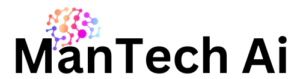

Pingback: Best writing style for Chatgpt prompts in 2024 - ManTech Ai